
Beginning Javascript
Class 3
Welcome!
Girl Develop It is here to provide affordable and accessible programs to learn software through mentorship and hands-on instruction.
Some "rules"
- We are here for you!
- Every question is important
- Help each other
- Have fun
Goals for the class
- Week 1: Intro to JavaScript
- Week 2: More JavaScript & the DOM
- Week 3: Intro to jQuery
- Week 4: AJAX and APIs
Useful References
What is a library?
- Software libraries hold functions (not books!)
- When you include a library, you can use all the functions in that library
- That means: you get to take advantage of other people's experience!
- And... Save time!
What is jQuery?
jQuery is a library of JavaScript functions.
It contains many functions to help simplify your programming, including:
- HTML element selection & manipulation
- CSS manipulation
- HTML events
- JavaScript effects and animations
Why use jQuery?
- The most popular JavaScript library
- jQuery empowers you to "write less, do more."
- Great documentation and tutorials
- Works across a multitude of browsers
- Used by nearly 20 million(!) websites
jQuery: A Brief History
- jQuery was created by John Resig, a JavaScript tool developer at Mozilla.
- January 2006: John announced jQuery at BarCampNYC: BarCampNYC Wrap-up
- September 2007: A new user interface library is added to jQuery: jQuery UI: Interactions and Widgets
- September 2008: Microsoft and Nokia announce their support for jQuery
- December 2009: jQuery wins .Net Magazine's Award for Best Open Source Application
Including jQuery
Three main ways to include jQuery on your page.Including jQuery: Local
Download the library, store it locally:
<head>
<script src="jquery.js"></script>
</head>
Including jQuery: Hosted by jQuery
Include the the live library from jQuery:
<head>
<script src="http://code.jquery.com/jquery-1.9.1.min.js">
</script>
</head>
Including jQuery: Hosted by Google
Include the the live library from Google:
<head>
<script src="http://ajax.googleapis.com/ajax/libs/jquery/1.9.1/jquery.min.js">
</script>
</head>
Let's Develop It
Add jQuery
- Link to the Google hosted jQuery
- Put it before your JavaScript file
Let's Develop It
Add jQuery
<head>
<script src="http://ajax.googleapis.com/ajax/libs/jquery/1.9.1/jquery.min.js">
</script>
<script src="scripts.js"></script>
</head>
jQuery should go first because
our code will
depend on it later.
Example
Are you done or really stuck?
Check out our example.
Keep in mind that this is one of many possible solutions.
jQuery Basics
Select some elements and do something with them.
jQuery Basics
The jQuery API Documentation is a great reference.
API
- Stands for Application Programming Interface
- A set of routines, protocols, and tools for building software applications.
- The building blocks that help a programmer
build a program.
jQuery Selectors
Before we used things like document.getElementById()
and document.getElementsByTagName()
In jQuery, we find elements using $()
In jQuery, we find elements using CSS selectors
$() is an alias for
jQuery()
jQuery Selectors: id
Find elements by id using #
<div id="my-data">
the data
</div>
<div id="important">
<p>important text</p>
</div>
$("#important");
$("#my-data");
jQuery Selectors: id
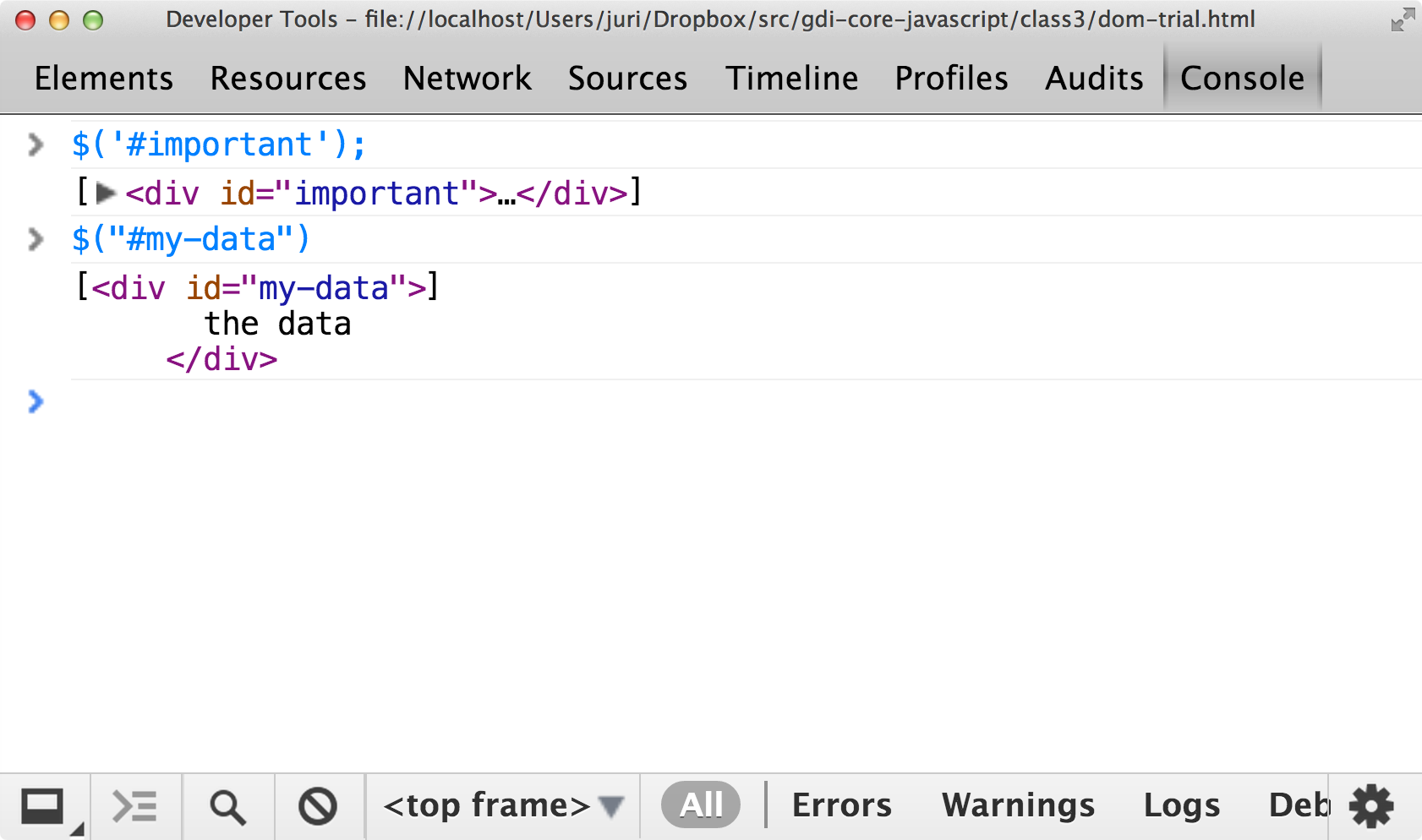
jQuery Selectors: element
Find elements by element name
<ul>
<li>item 1</li>
<li>item 2</li>
<li>item 3</li>
</ul>
<a id="gdi-link" href="http://girldevelopit.com">
Girl Develop It
</a>
$("li");
$("a");
jQuery Selectors: element
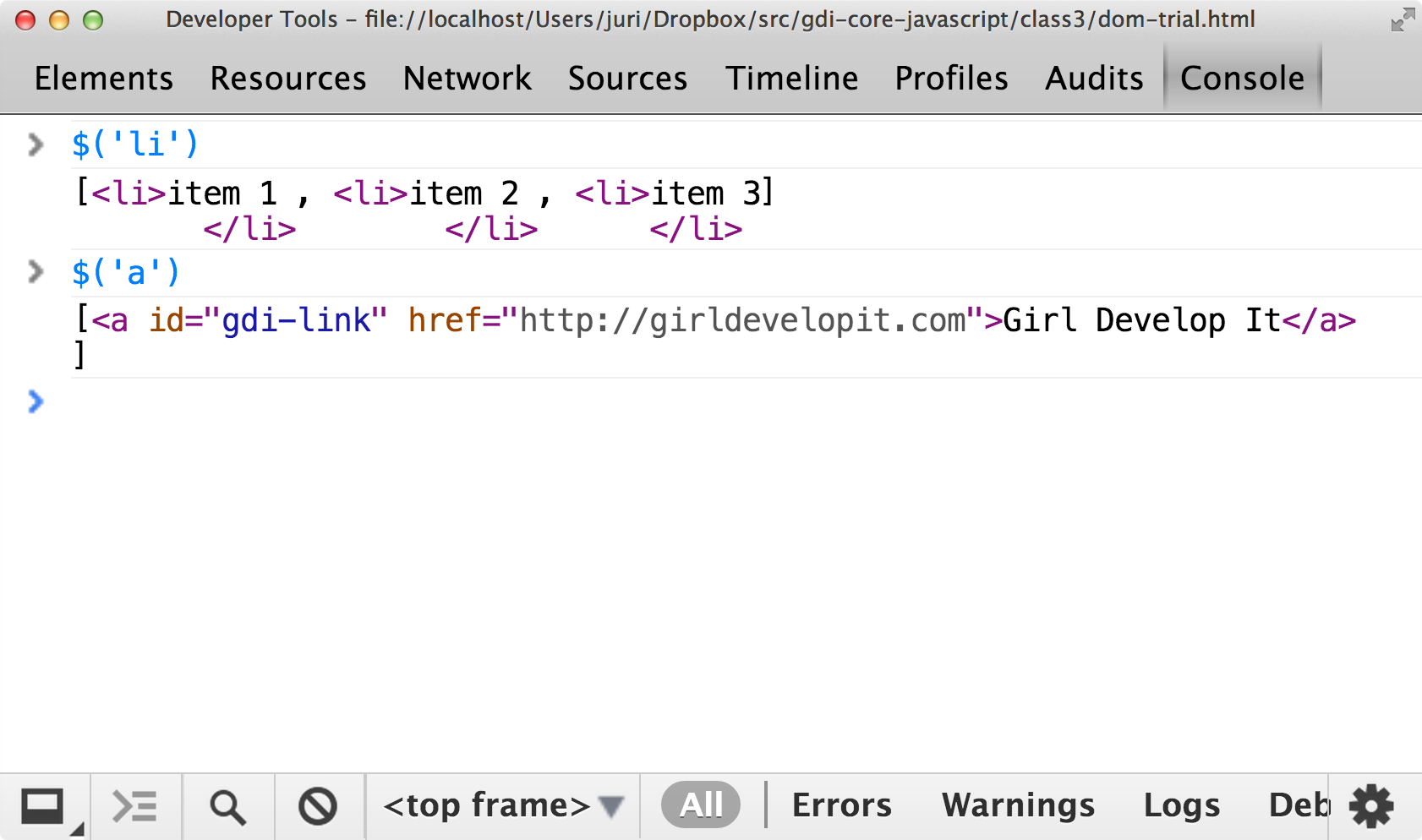
jQuery Selectors: class
Find elements by class name using .
<h1 class="header">My Page.</h1>
<div class="other">
<p>other text</p>
</div>
$(".header");
$(".other");
jQuery Selectors: class
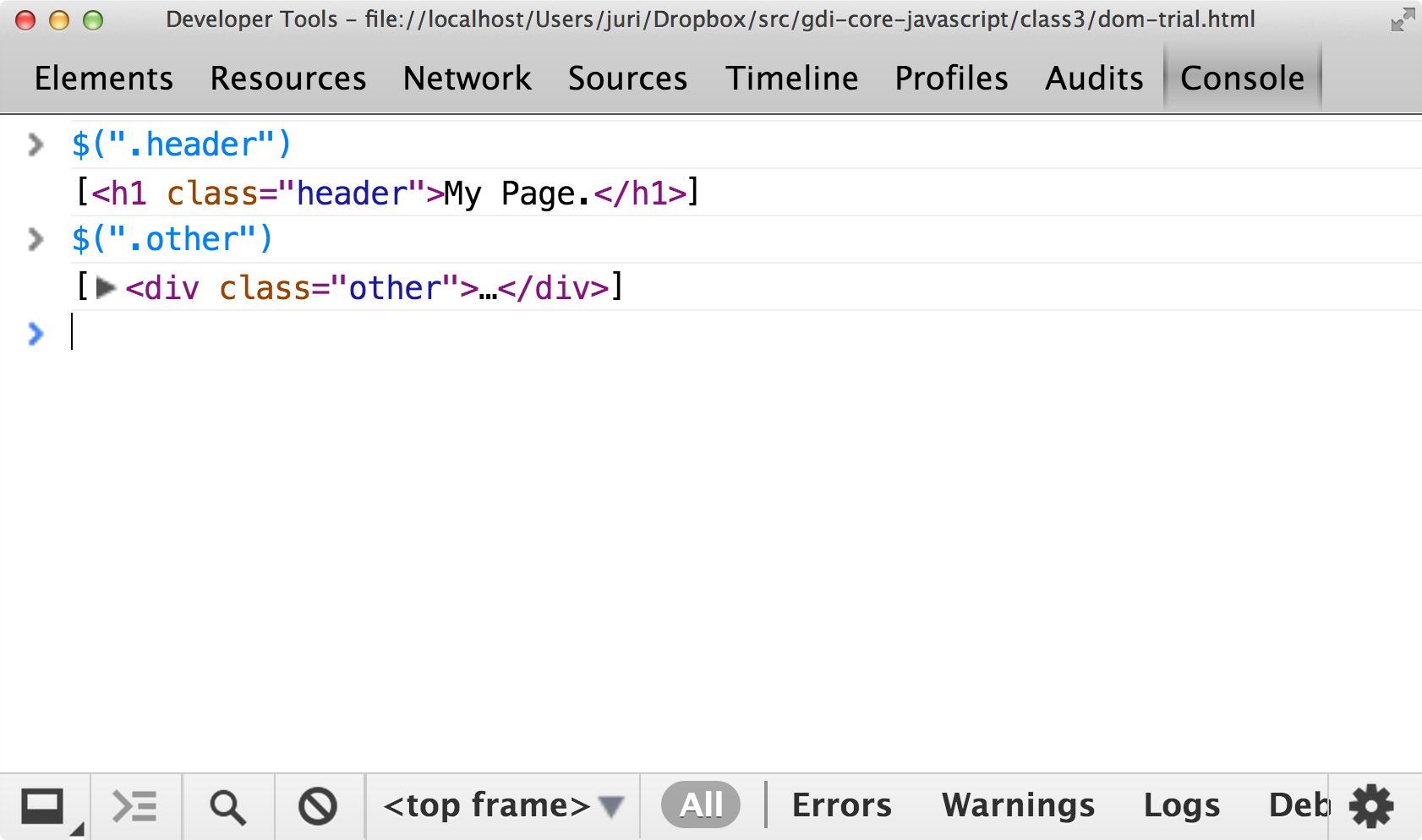
jQuery Selectors
jQuery supports most CSS3 selectors.
$("ul li");
$(".other p");
See the documentation for a full list
jQuery Selectors: Filters
Sometimes a selection has more than you need.
Filter methods help refine your selection.
$("div").has("p");
$("li").first();
$("p").eq(2);
$("div").not("#important");
saving jQuery selections
If you've made a selection you might want to use again, you can save it in a variable.
This is a good idea for performance.
$important = $("#important");
The convention is to start the variable name with a $ to indicate it contains a jQuery object.
jQuery Actions
jQuery has hundreds of actions that can be performed on any element
All the actions are methods
As methods they are called with dot notation
$(selector).action();
get and set attributes
We use the attr
method as a getter and a setter
<a id="gdi-link" href="http://girldevelopit.com">
Girl Develop It
</a>
Get attribute
$("#gdi-link").attr('href');
Set attribute
var pghLink = 'http://girldevelopit.com/chapters/pittsburgh';
$("#gdi-link").attr('href', pghLink);
get and set attributes
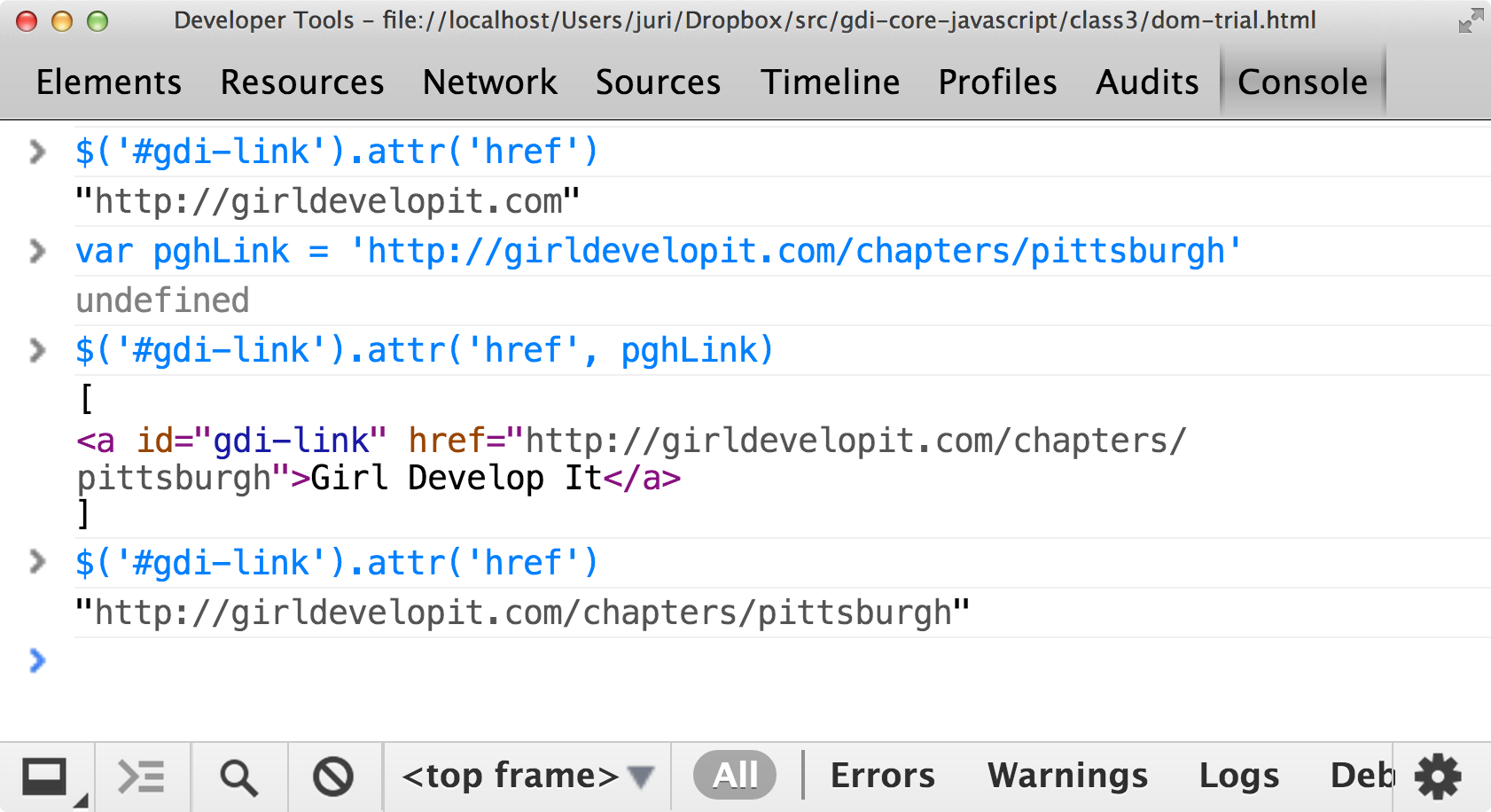
get and set html
We use the html
method to
get and set an element's HTML
<div id="my-data">the data</div>
Get html
$("#my-data").html();
Set html
$("#my-data").html('different data!'); // Text
$("$my-data").html('<strong>Strong Data!</strong>'); // HTML
get and set html
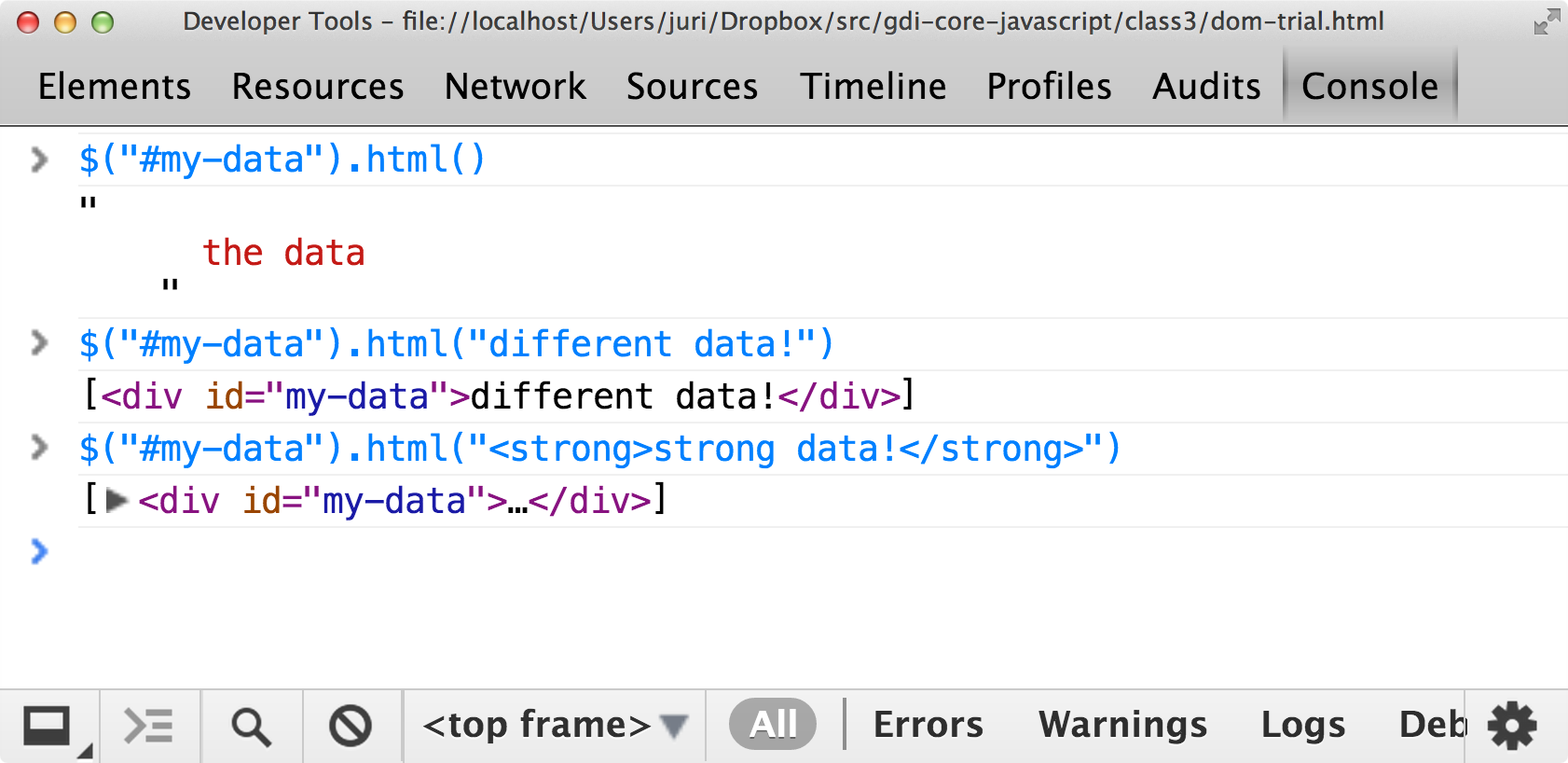
get and set text
We use the text
method to
get and set an element's text
<div id="my-data">the data</div>
Get text
$("#my-data").text();
Set text
$("#my-data").text('different data!'); // Text
append and prepend
We use the append
and prepend
methods to
add to an element's HTML
<div id="my-data">the data</div>
Append - add to the end
$("#my-data").append('back');
$("#my-data").append('<strong>strong back</strong>');
Prepend - add to the beginning
$("#my-data").prepend('front');
$("#my-data").prepend('<strong>strong front</strong>');
append and prepend
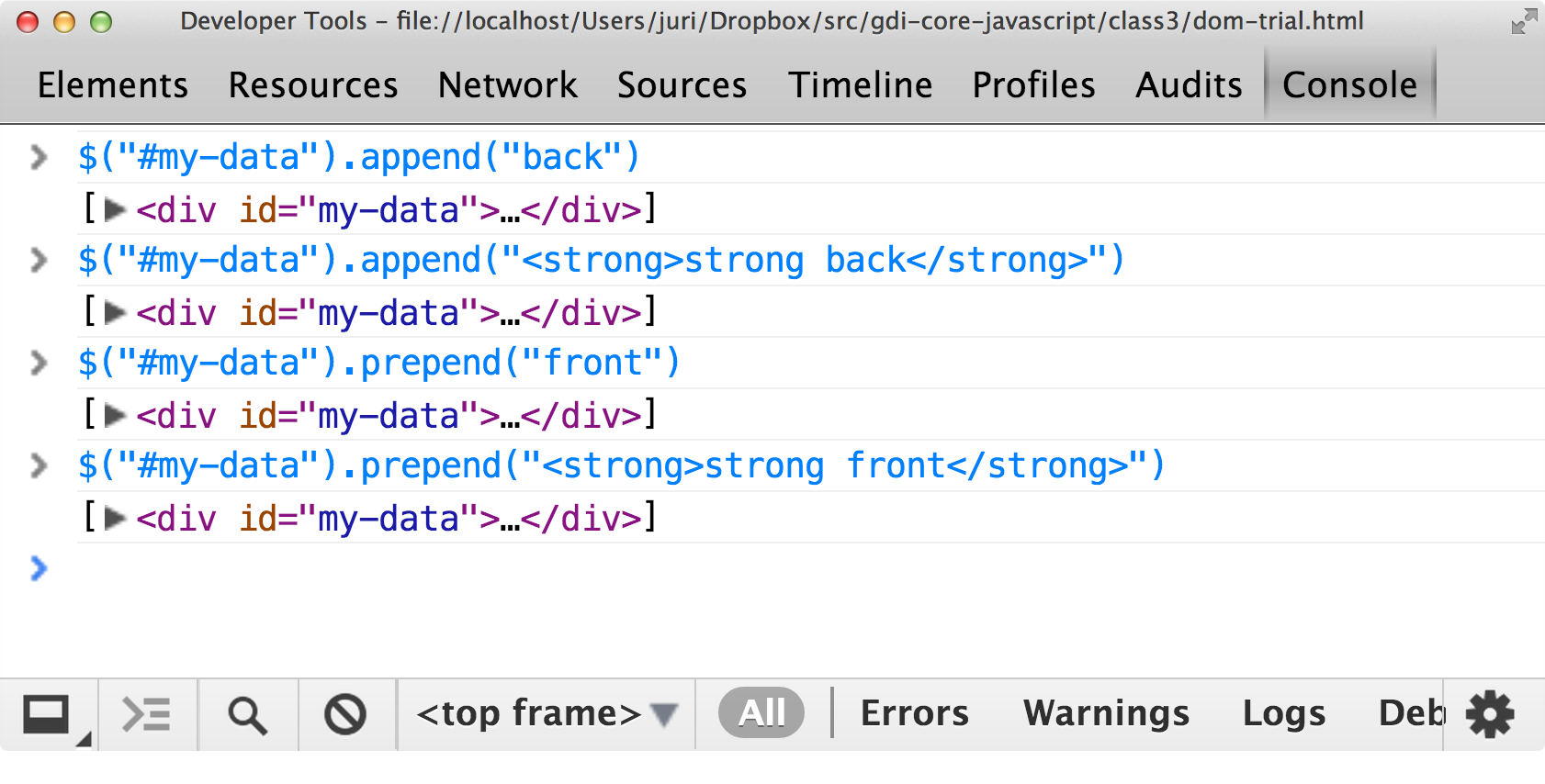
Creating new elements
var newDiv = $('<div></div>');
Removing elements
Use the remove
method to remove the element(s).
<div id="my-data">the data</div>
$('#my-data').remove();
get and set styles
We use the css
method as a getter and a setter
<div id="styled" styles="color: red;">styled text!</div>Get style
$("#styled").css('color');Set style
$("#styled").css('color', 'blue');
// Set multiple styles
$("#styled").css({
'margin': '10px',
'border': 'solid 1px black'
});
get and set styles
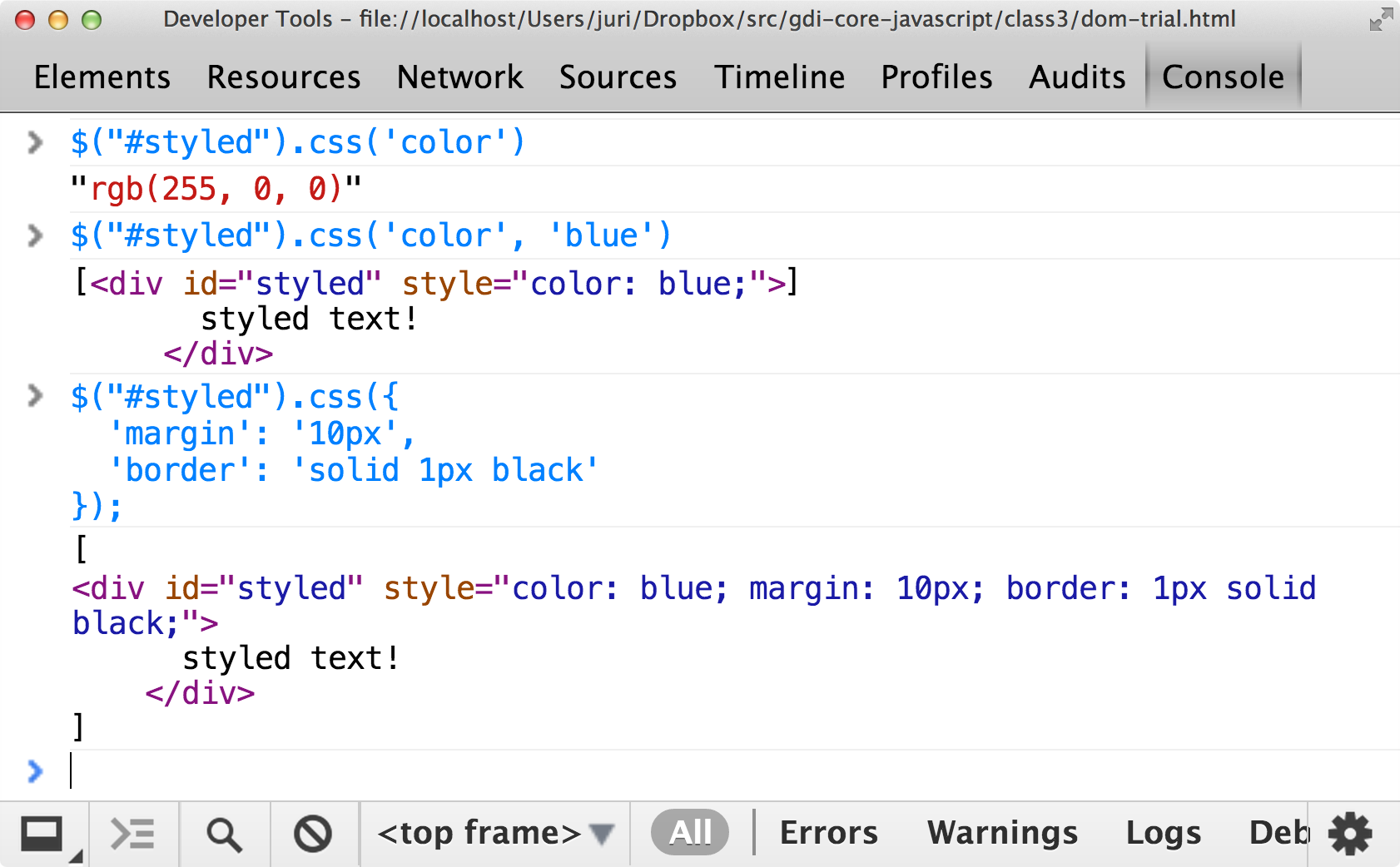
modify classes
We use the
class manipulation
methods
to modify classes
$("#styled").addClass("active");
$("#styled").hasClass("active");
$("#styled").removeClass("active");
$("#styled").toggleClass("active");
chaining
Many jQuery methods return a jQuery object,
so you can call
additional methods
without pausing for a semicolon.
<div id="styled" styles="color: red;">styled text!</div>Separately
$("#styled").css('color');
$("#styled").append('extra text!');
Chained
$("#styled").css('color').append('extra text!');
each
jQuery's each method makes it easy to iterate through elements.
<ul>
<li>item 1</li>
<li>item 2</li>
<li>item 3</li>
</ul>
$("li").each(function(index, element) {
$(element).text("This is item #" + index);
});
each
Let's Develop It!
Convert to jQuery
- Convert last week's DOM interactions into jQuery
- Bonus: add some style changes too
Hints
- Use
$()with css selectors to find elements. - Look at the slides and/or the jQuery API to figure out how methods work
Example
Are you done or really stuck?
Check out our example.
Document Ready
The DOM takes time to load
Immediately running JS that depends on the DOM leads to problems
$(document).ready(function(){
// Code that depends on the DOM
});
Document Ready
$(function(){
// Code that depends on the DOM
});
Document Ready
$(document).ready(function(){
// Code that depends on the DOM
});
Let's Develop It!
Document Ready
- Replace
window.onloadwith$(document).ready
Example
Are you done or really stuck?
Check out our example.
HTML events
Events occur on a webpage via user interaction
Common Events:
-
click- mouse clicks an element -
mouseenter- mouse goes inside an element -
mouseleave- mouse leaves an element - Other events
Handling events
$(selector).mouseenter(function(){
//code when the mouse enters
});
$('.box').mouseenter(function(){
$(this).css('background-color', 'purple')
});
Handling event examples
$('.box').mouseenter(function(){
$(this).css('background-color', 'purple')
});
$('.box').mouseleave(function(){
$(this).css('background-color', 'orange')
});
$('.box').click(function(){
$(this).css('background-color', 'green')
});
Combining events
If you want multiple events to happen on the same element, you
should use the on method
$('.box').on({
click: function() {
$(this).css('background-color', 'green')
},
mouseenter: function() {
$(this).css('background-color', 'purple')
},
mouseleave: function(){
$(this).css('background-color', 'orange')
}
});
Let's Develop It!
Events
- Add a div to your html
- Bind events to your div in the javascript file
- Change the div when events trigger
- Bonus: change all the onclick events to jQuery click events
Hints
- Remember to put things inside
document.ready - Some suggested things to change on event: color, text, size
Example
Are you done or really stuck?
Check out our example.
HTML forms
HTML Forms allow users to enter information
<form id="about-me">
<input type="text" id="name" placeholder="Enter a name"/>
<label>Do you like popcorn</label>
Yes <input type= "radio" name="popcorn" val="yes"/>
No <input type= "radio" name="popcorn" val="no"/>
<label>Favorite Dinosaur</label>
<select id="dinosaur">
<option value="t-rex">Tyrannosaurus Rex</option>
<option value="tri">Triceratops</option>
<option value="stego">Stegosaurus</option>
<option value="other">Other</option>
</select>
<input type="submit" value="Go!" style="padding: 7px; font-size:1em;"/>
</form>
HTML forms
HTML Forms allow users to enter information
Values from Forms
You can use val to get values from a form
$('#name').val();
$('select#dinosaur').val();
$('input:radio[name=popcorn]:checked').val();
$('#name').val('Mitch');
$('select#dinosaur').val('stego');
$('input:radio[name=popcorn]:checked').val('no');
Values from Forms
jQuery has an event for form submission
$('#about-me').submit(function(event){
//code to execute on submission
return false;
});
to submit to a server.
Let's Develop It!
Forms
- Start with your favorite activity calculator
- Create a form to send dynamic data to the function when you click the button
- Bonus: check the form input and alert the user if it is invalid
Hints
- Put a text input in the form to get the name of the activity
- Put a text input in the form to get the times a month you do the activity
- Use
return false;to prevent the form from submitting normally
Hints
Here's an example form.
<form id="activitiesForm">
<label for="activityName">Activity:</label>
<input type="text" id="activityName" />
<label for="timesPerMonth">Times a month:</label>
<input type="text" id="timesPerMonth" />
<input type="submit" value="Calculate" />
</form>
Example
Are you done or really stuck?
Check out our example.