
Beginning HTML and CSS
Class 2
Welcome!
Girl Develop It is here to provide affordable and accessible programs to learn software through mentorship and hands-on instruction.
Some "rules"
- We are here for you!
- Every question is important
- Help each other
- Have fun
Anatomy of a website
A website is a way to present your content to the world, using HTML and CSS to present that content & make it look good.
CSS: What is it?
CSS = Cascading Style Sheets
CSS is a "style sheet language" that lets you style the elements on your page.
CSS is works in conjunction with HTML, but is not HTML itself.
| HTML | + | CSS |
| Structure | + | Style |
| HTML | CSS | |||
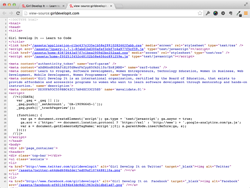
|
+ |
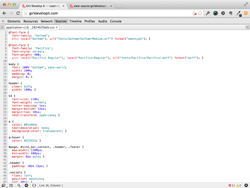
|
= |
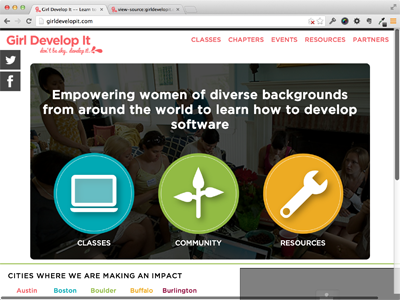
|
CSS: What can it do?
All colored text, position, and size
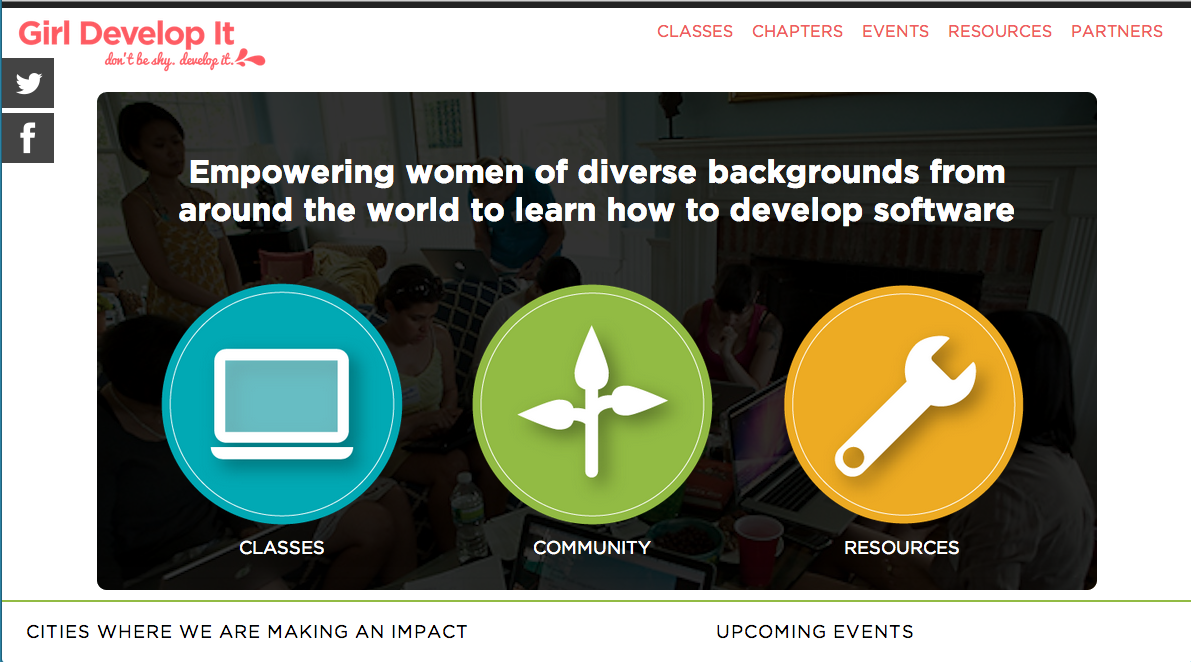
CSS: What does it look like?
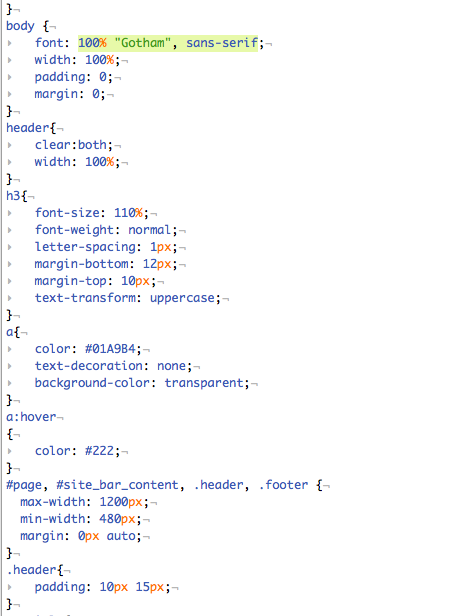
Connecting CSS to HTML
3 ways
"Inline"
"Embedded"
"External"
Connecting CSS to HTML: Inline
<p style="color: red;">Some text.</p>
Uses the HTML attribute style.
Difficult to use in large projects
Not preferred.
Connecting CSS to HTML: Embedded
<head>
<style type="text/css">
p {
color: blue;
font-size: 12px;
}
</style>
</head>
Inside <head> element.
Uses <style> tag.
Can only be used in one html file
Connecting CSS to HTML: Linked
<head>
<link rel="stylesheet" type="text/css" href="style.css"/>
</head>
body {
color: red;
}
Shared resource for several pages.
Reduced file size & bandwidth
Easy to maintain in larger projects.
Preferred by web developers everywhere!
Let's develop it
- Create a new .css file
- Add a link to the file in the head of your html file
- Add the rule below to your css to make sure it works (your text should now be red).
body {
color: red;
}
The CSS Rule
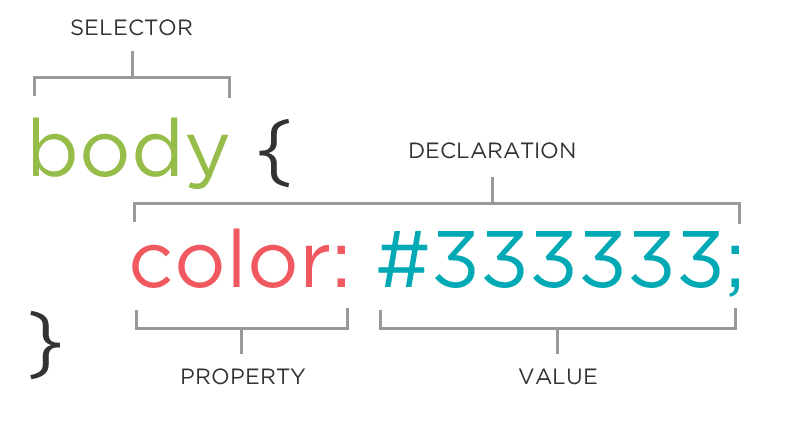
The CSS Rule
selector {
property: value;
}
A block of CSS code is a rule.
The rule starts with a selector.
It has sets of properties and values.
A property-value pair is a declaration.
CSS Syntax
Declarations: Property and value of style you plan use on HTML element.
Declarations end with a semicolon
Declaration groups are surrounded by curly brackets.
selector {
property-1: value-A;
property-2: value-B;
property-3: value-C;
}
Selector: Element
p {
property: value;
}
Selects all paragraph elements.
img {
property: value;
}
Selects all image elements.
Selector: ID
#footer {
property: value;
}
Selects all elements with an id of "footer".
<p id="footer">Copyright 2011</p>
The associated HTML.
- Unique identifiers - a page can only have one of each id
- Begin with a letter and followed by any number of letters, numbers, hyphens, underscores
Selector: Class
.warning {
color: red;
}
Selects all elements with a class of "warning".
<p class="warning">Run away!</p>The associated HTML.
- Multiple elements can have the same class
- Element can have multiple classes separated by a space
- Begin with a letter and followed by any number of letters, numbers, hyphens, underscores
IDs vs. Classes
The "#" is how you tell CSS "this is an id."
The "." is how you tell CSS "this is a class name."
Naming Classes and IDs
- Do describe what it is for
- Do not describe what it looks like
- Use a name that will make sense to you in the future
Bad Class and ID Names
- bigText
- red
- leftColumn
- underlined
- style7
Better Class and ID Names
- header
- footer
- sidebar
- alert
- copyright
- navigation
Selector: Position
p em {
color: yellow;
}
Selects all em elements that are within a paragraph
<p>This is <em>important.</em></p>
The associated HTML.
Property Values
Each property can have one or more comma separated values.
p {
color: white;
background-color: red;
font-family: Arial, sans-serif;
}
Property: Color
The color property changes the color of the text.
p { color: red; }
p { color: #ff0000; }
p { color: rgb(255, 0, 0); }
Color name
Hexadecimal value
RGB value
The 17 standard colors are:
- aqua
- yellow
- blue
- fuchsia
- gray
- grey
- green
- lime
- maroon
- navy
- olive
- purple
- red
- silver
- teal
- white
- black
Property: Background-color
The background-color property changes the color of the background.
p {
background-color: black;
}
p {
background-color: #000000;
}
p {
background-color: rgb(0,0,0);
}
CSS references
These will be useful throughout the class.
Let's develop it
- Edit your css file to change colors
- Try some id and class selectors to use different colors
- Feel free to edit your HTML, if needed
Let's develop it
Hint: not sure which colors to pick? Check out the color scheme designer.
Property: Font-family
The font-family property defines which font is used.
p {
font-family: "Times New Roman";
}
p {
font-family: serif;
}
p {
font-family: "Arial", sans-serif;
}
Specific font name
Generic name
Comma-separated list
Property: Font-size
The font-size property specifies the size of the font.
p {
font-size: 12px;
}
p {
font-size: 1.5em;
}
p {
font-size: 100%;
}
Pixels
"em"
Percentage
Property: Font-weight
The font-weight property specifies the weight of the font.
p {
font-weight: normal;
}
p {
font-weight: bold;
}
p {
font-weight: 700;
}
Property: Fonts (shorthand)
p {
font-style: italic;
font-weight: bold;
font-size: 10px;
font-family: sans-serif;
}
p {
font: italic bold 10px sans-serif;
}
Let's develop it
- Go to Google Web Fonts
- Select a font and click "quick use"
- Check the font styles you want
- Add the standard code to <head> in your html file
- Edit your css file to use the font
- Use the web developer tools to check your work
Cascading
Styles "cascade" down until changed
p {
color: blue;
font-family: 'Helvetica';
}
.warm {
color: red;
}
#special {
font-family: Arial;
}
<p>Paragraph</p>
<p class="green">Paragraph</p>
<p class="warm">Paragraph</p>
<p class="warm" id="special">Paragraph</p>
CSS Properties
Many CSS properties have self-explanatory names:
- background-color
- font-family
- font-size
- color
- width
- height
Comments
You can add comments to your code that will not be seen by the browser, but only visible when viewing the code.
/* comments go here */
Comments can be used to organize your code into sections so you (or someone else) can easily understand your code. It can also be used to 'comment out' large chunks of code to hide it from the browser.
/* Main styles */
...
/* Styles for the footer */
...
CSS Reset
CSS resets are used to set all styles to the same baseline
This is useful for eliminating inconsistencies across browsers
Let's develop it
- Go to http://meyerweb.com/eric/tools/css/reset/reset.css
- Save the file to your project folder as reset.css
- Link to reset.css in your <head>
- Make sure you link to reset.css before your stylesheet (otherwise it will reset your styles too!)
- View the page in your browser and note the differences
Let's develop it
Continue adding CSS and HTML to your page as time allows.